In this article, we will show you how to create a PowerPoint word cloud quickly and easily. Now I know PowerPoint might not be the first thing that comes to mind for making word clouds. There are definitely lots of other good word cloud generators out there. But if you already have PowerPoint on your computer, you may as well take advantage of it, right?
Table of Contents
What is a PowerPoint Word Cloud?
Word clouds make awesome images to include in PowerPoint slides. If you’re an editor or write for businesses a lot, generating word clouds from your text is super useful. You can see which words are over or underused, or make sure your focus stays on track. Heck, you could even use them as an SEO tool to analyze keywords!
Do you know word clouds can be generated in almost all Microsoft products? Check out our guide on Excel word cloud or how to create word cloud in Word.
Create a PowerPoint Word Cloud Using Add-ins
Whether you wanna analyze your writings or jazz up presentations, follow along to learn how easy it is to start spinning words into clouds directly in PowerPoint.
- Find or create the text you want to analyze. This could be a presentation transcript, article text, survey responses, etc.
- Download and install the Pro Word Cloud add-in. Go to the Office Store within PowerPoint and search for “Pro Word Cloud“. Add it to your PowerPoint.
- Open the presentation you want to add the word cloud to. Go to the Insert tab and click “Pro Word Cloud”.
- Paste or type your source text into the dialogue box. You can adjust text preprocessing options here too.
- Customize the look of the cloud using options like layout, colors, fonts, rotation, masking and more.
- Click Generate. The word cloud will be inserted as an image on the current slide.
- Resize, move, reformat the image as desired. Text within remains editable.
- To update the cloud, right-click it and select Refresh. The new text will automatically reformat.
- Save your presentation. Word clouds can now be easily modified or inserted into future presentations as needed.
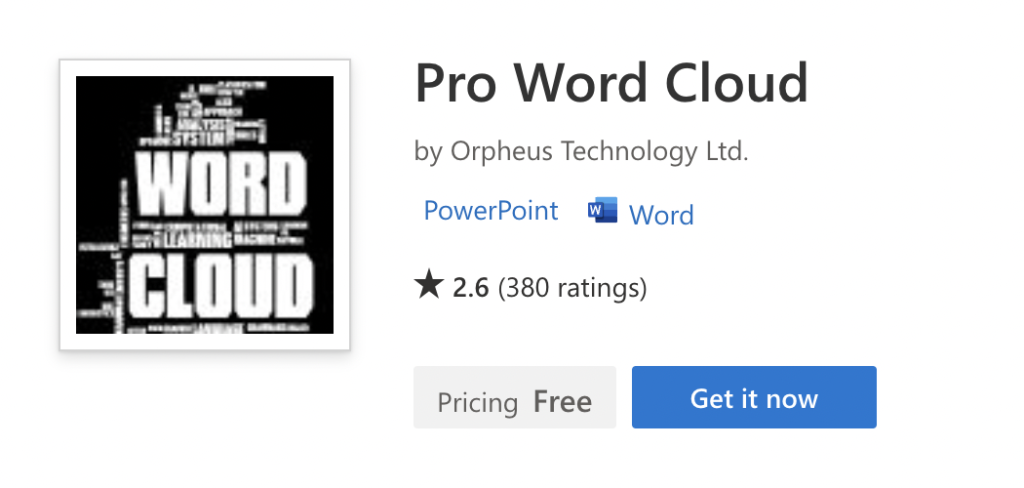
Create a PowerPoint Word Cloud Using Online Generators
Let’s face it – the PowerPoint add-ins don’t always work considering the Pro Word Cloud review score is only 2.6. If you can’t seem to figure it out, opt for an online word cloud generator that provides free and hassle-free word collages.
There are super easy online options for making your word clouds instead. Sites like WordClouds.com, WordCloudFree.com or FreeWordCloudGeneratos.com let you whip up word bubbles totally free.
All you have to do is paste your text into the online generator. Then play around with fonts, colors and layouts until it looks fresh. Once you’ve customized your cloud, just download it as an image file.
After that, pop open your PowerPoint presentation and insert the image like any other picture. It’s that simple! No extra plug-ins or software needed.
All the big name word cluster makers make it simple to get those visual word representations without any hassle. So if adding PowerPoint word cloud add-in seems like too much work, let the pros handle it online instead. Your words will be dancing in the cloud!
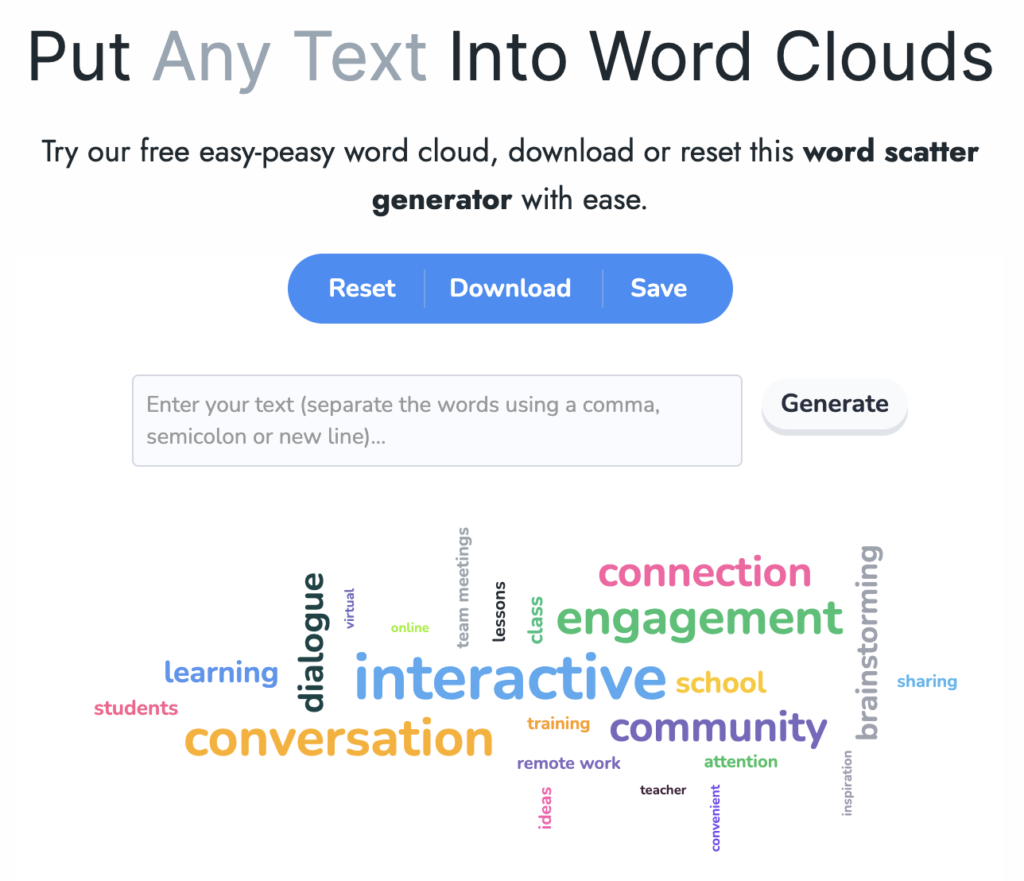
Key Elements of a Word Cloud
When making a word cloud, there are a few key things to think about. First up, you’ll need to choose the text you want to visualize. This could be something like a document, survey answers, or any other text-based material really.
Next, decide which words to include in the cloud. Generally, the most common words make the most sense. But you could also add in words that are especially relevant to your topic even if they aren’t super frequent.
Then you get to design your cloud! Factors like fonts, colors, and layout all determine the final look. Play around with different options to make the coolest, clearest cloud.
Another big thing is word sizes. The sizes should match how often each word appears in the original text. So the most common words become the biggest, while rare words stay small. This helps emphasize what the text is really about at a glance.
Following these tips will help you create a word cloud that truly reflects the key themes and topics in whatever it is you’re trying to analyze. It takes some playing around but you’ll get the hang of shaping clouds to suit your needs.
Frequently Asked Questions
Is Pro word cloud free?
Yes, you can add Pro word cloud to your PowerPoint slides with no fee added.
How to create a word cloud in PowerPoint without add-ins
You can use online word cloud generators to make a PowerPoint word cloud without add-ins. Most of them are free and offer many cool customizations.
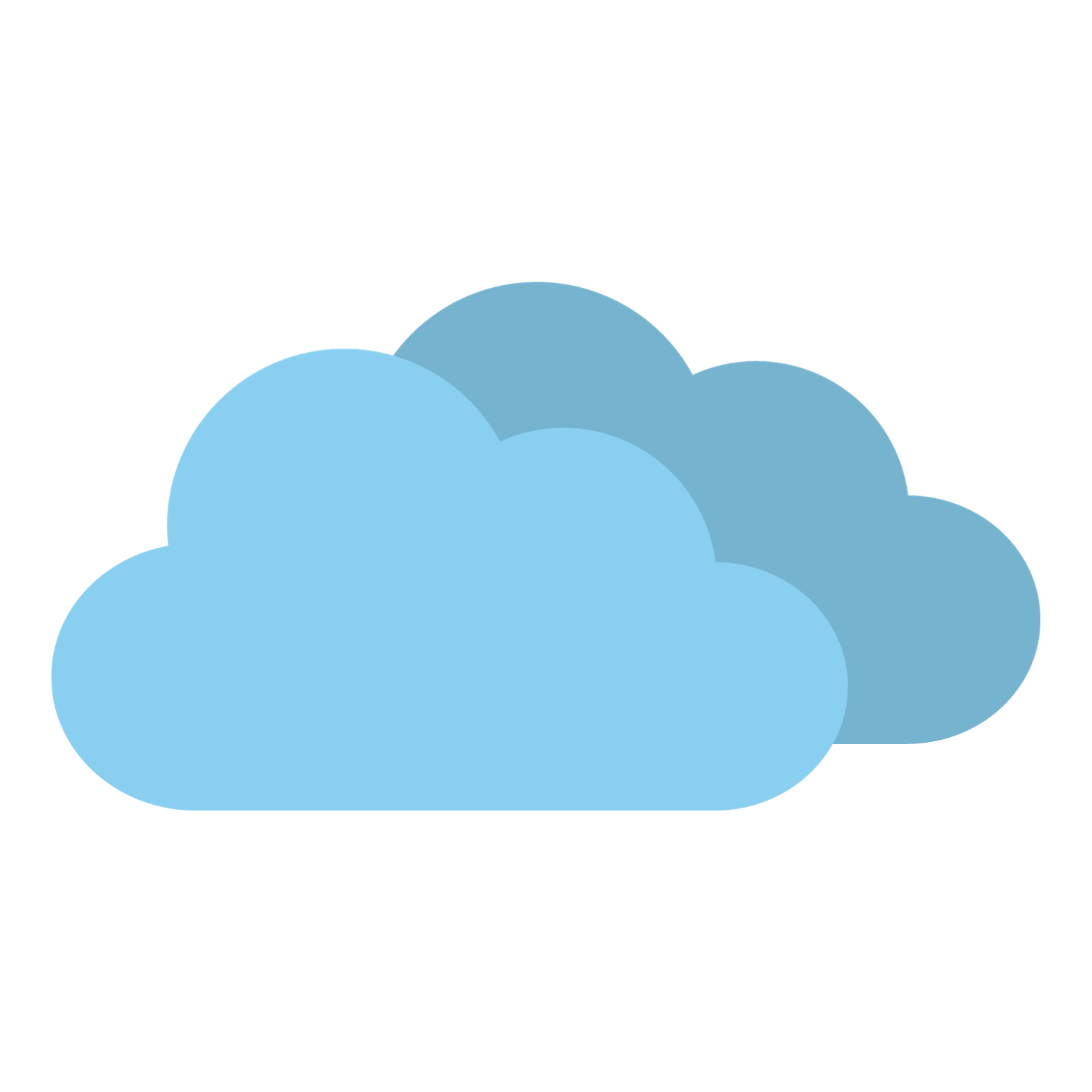
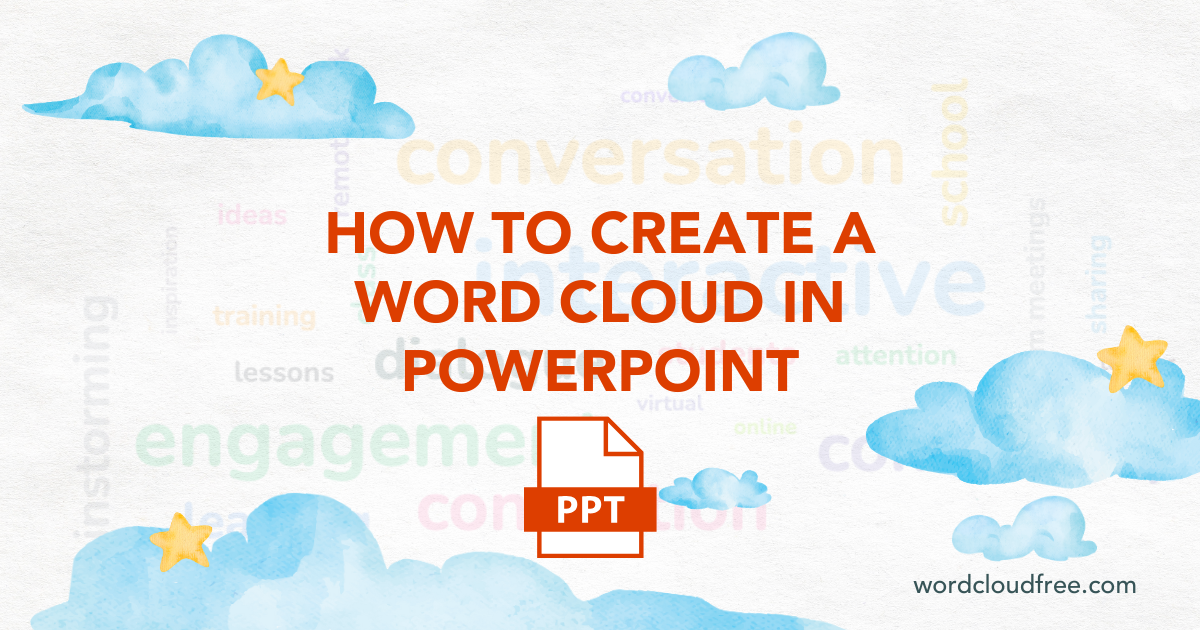

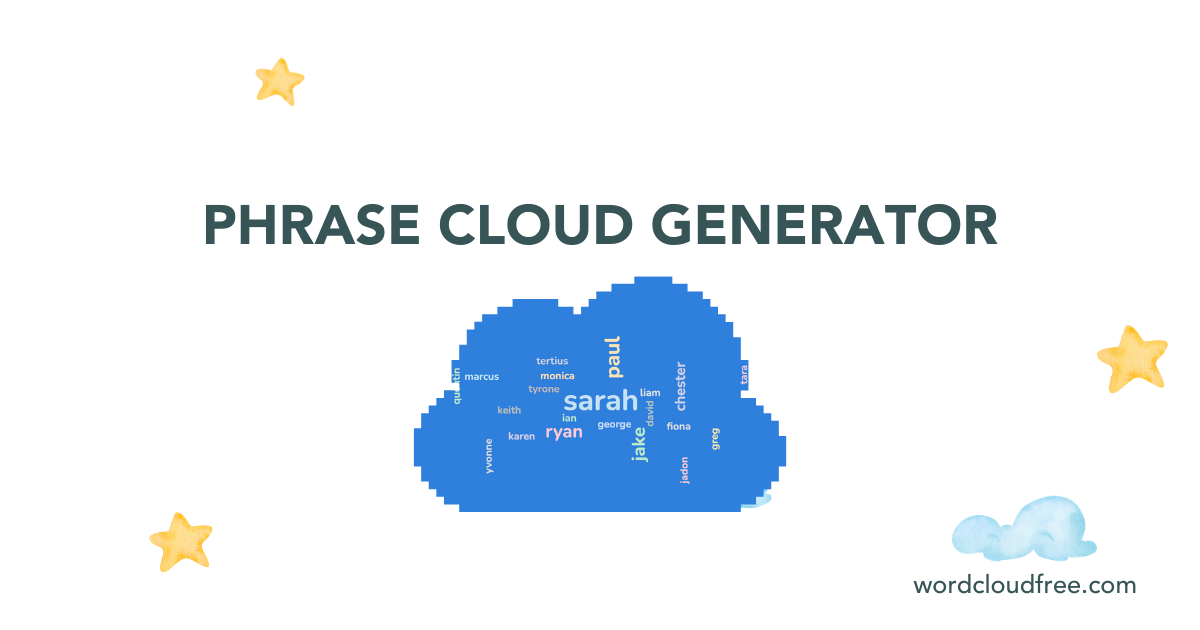
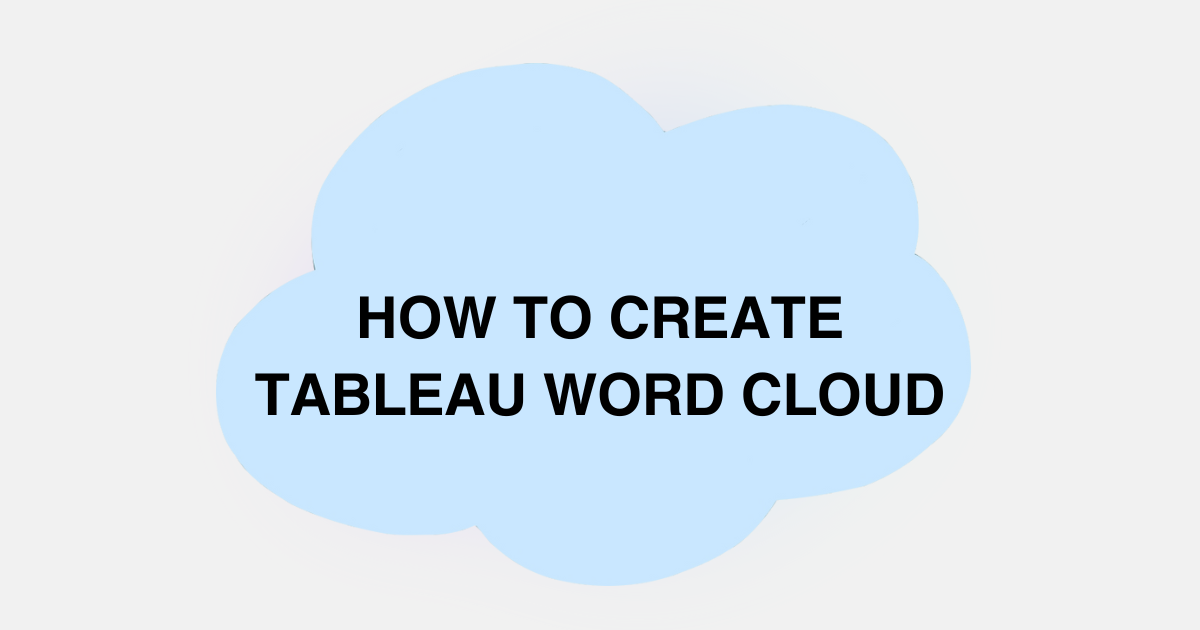

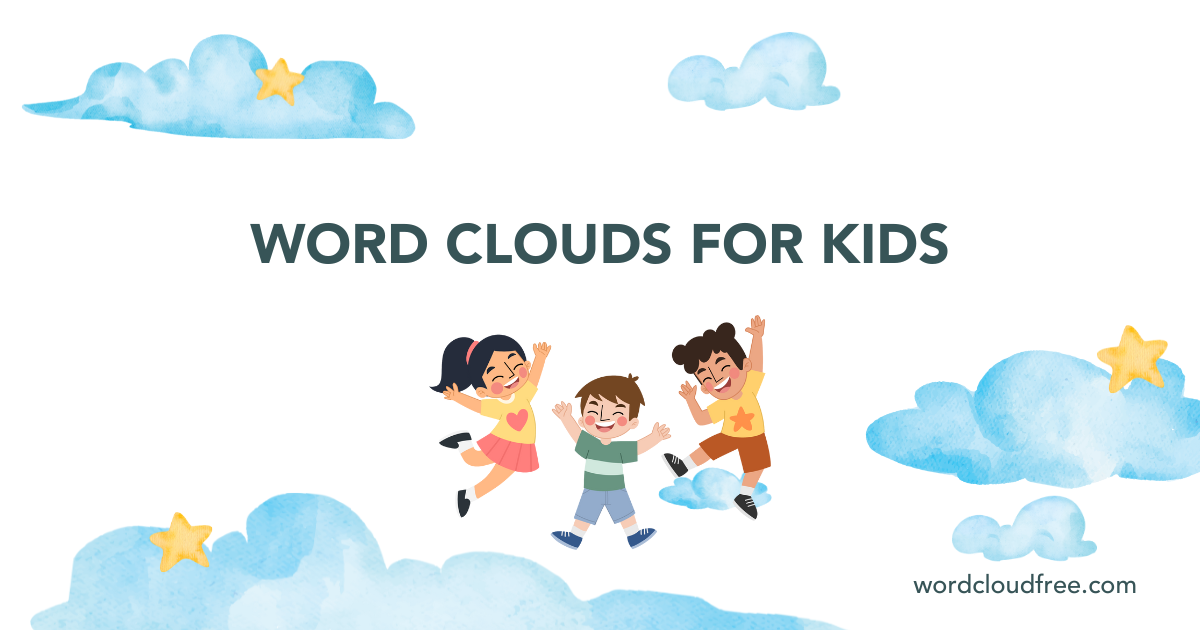
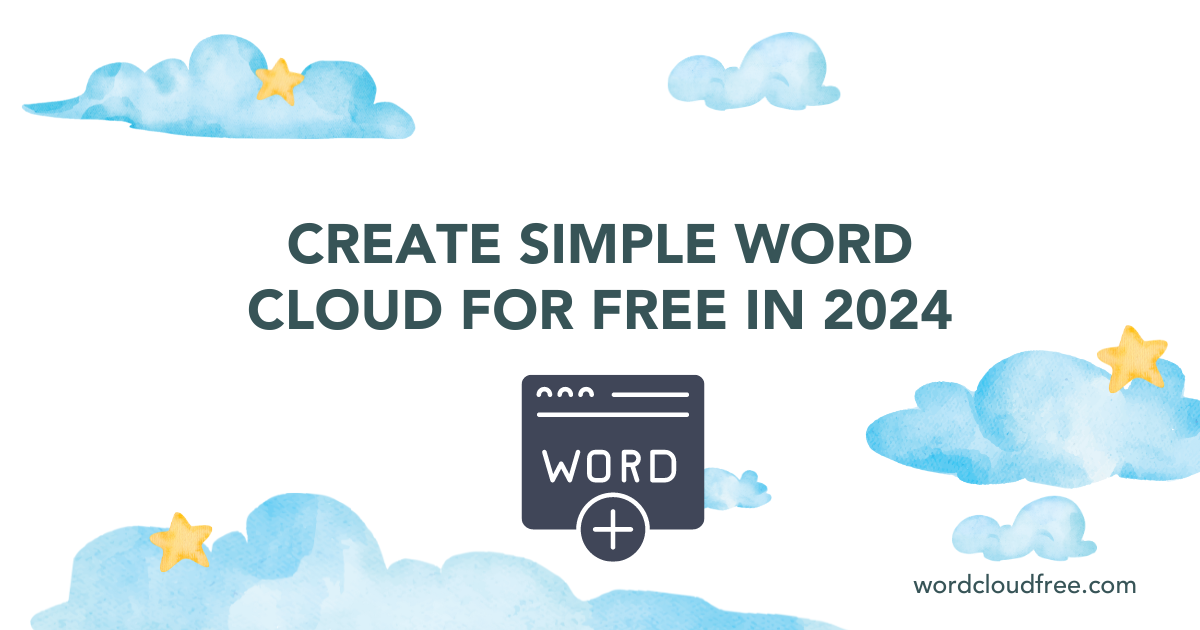
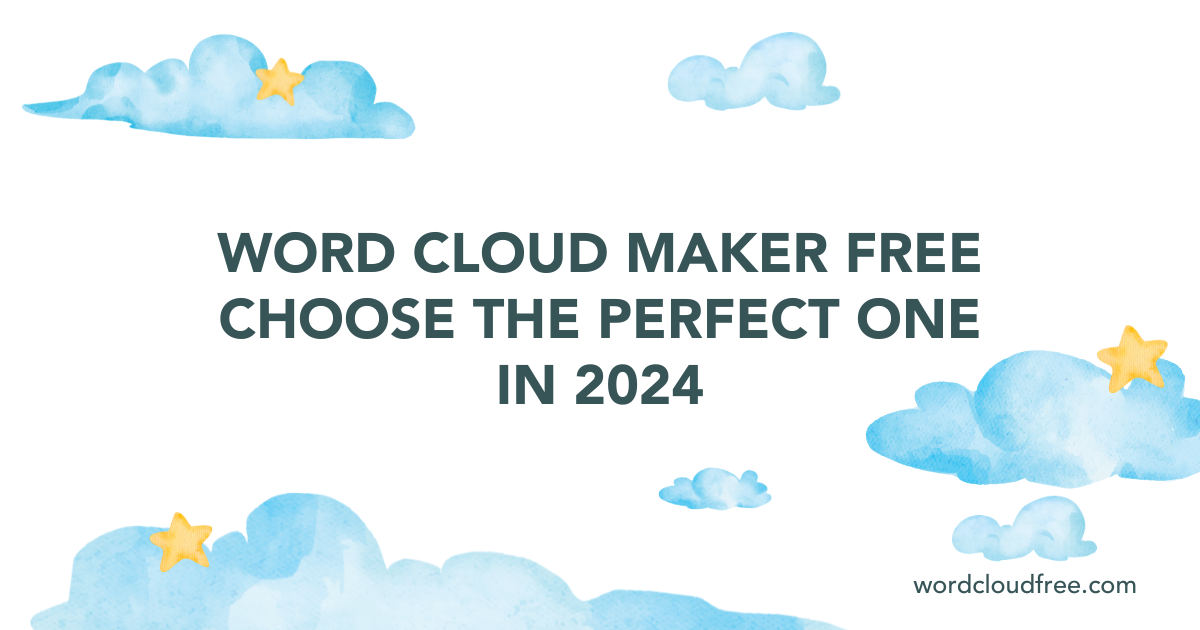
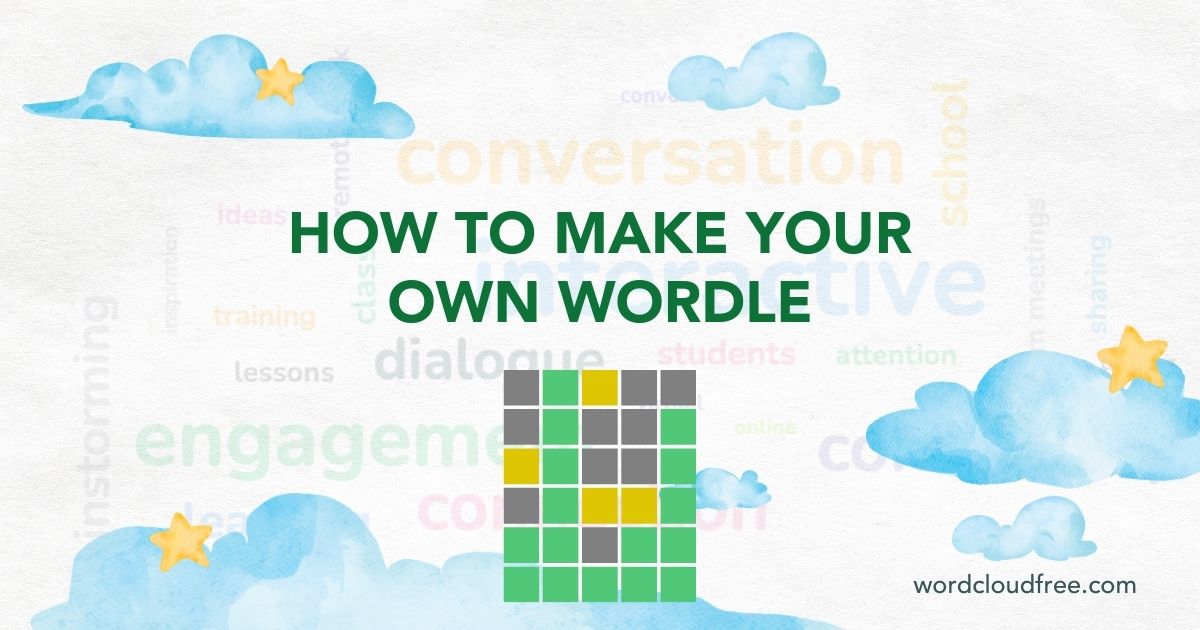
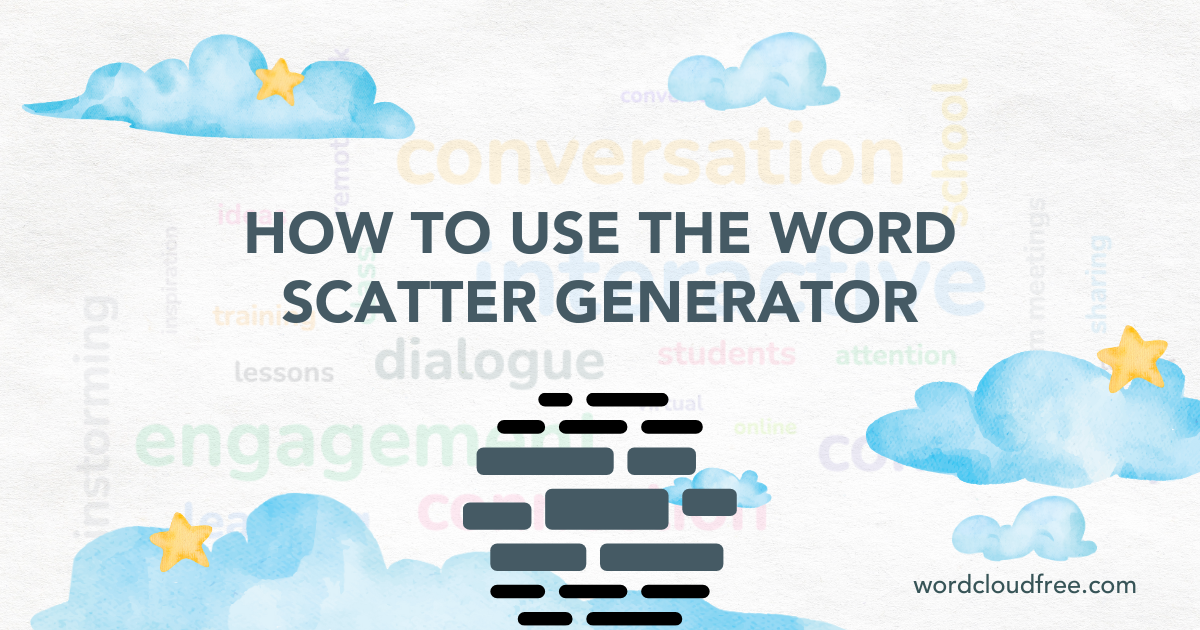
Leave a Reply